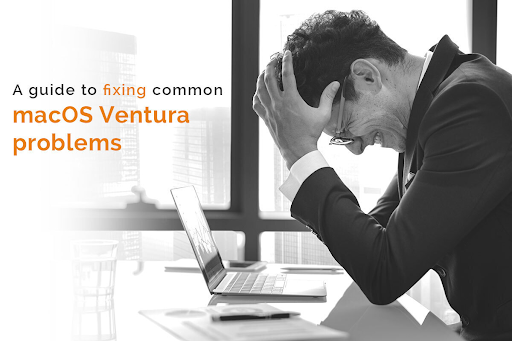Exciting times for Mac users as the official version of macOS Ventura is set to release in October. But those who couldn’t wait that long have already installed the beta version to enjoy using Ventura’s fantastic features like the Stage Manager, Continuity Camera, schedule emails, etc.
While the new macOS is excellent news for users and promises to be a step forward in productivity, it is not without problems. Luckily, the issues aren’t that serious and easily fixable. In this guide, you’ll learn the secrets to tackling common Ventura problems so you don’t have to worry at night. Take a look.
The Download Stuck Issue & Installation Problem
Before installing it, you must download Ventura to your system. While it is doubtful you’ll run into this problem, you may encounter the download getting stuck issue. If the error is flashing across your screen, the first thing to do is check your Internet connection. Unfortunately, you cannot upgrade the OS if your faulty Wi-Fi network. If that’s the case, connect to a different network and try again.
Also, download errors might be because your system doesn’t have enough storage space. The OS requires a minimum of 10GB of space; without it, you’ll notice the stuck download error.
Finally, you can check if the Apple servers are functioning correctly. If the servers are faulty, you know the culprit. It would be best if you tried downloading later.
Suppose you have successfully downloaded macOS Ventura and are ready to install it, but the software won’t get installed on your system. If you experience installation failures, check if your system is compatible. For instance, MacBook Pro models before 2017 aren’t compatible with Ventura. So, no matter what you do, you cannot upgrade to this OS.
Excessive Battery Drain
macOS Ventura battery drain is a serious problem that many users complain about. The reason might be that Ventura is setting itself up and running several processes in the background. If that’s the case, you must leave your device alone for a few hours or a day. Let it set itself up, and after that, your system should cool down, and the battery performance should return to normal.
If the problem persists, check if the apps are updated and compatible with this new change. You can also tap on the battery symbol in the menu bar and get a list of the activities and programs consuming the most battery. Then, you can close those apps or programs and check the battery life.
You can also switch from using other browsers, especially Chrome, to Safari. Safari is the built-in browser that comes with Macs and uses less battery. Finally, you can activate the low power mode to extend your system’s battery life.
Bluetooth & Wi-Fi Issues
After the installation of Ventura, most users complained regarding Bluetooth and Wi-Fi issues. If this happens, you can disable Bluetooth and Wi-Fi to try connecting again after a few seconds. Alternatively, you can boot your system in Safe Mode and see if the problem is resolved.
To restore your Internet connection, you can uninstall VPN and other apps that might obstruct your network and attempt to connect to your Wi-Fi network again.
As for solving Bluetooth issues, you can switch Bluetooth on and off. You can also remove the Bluetooth devices and try reconnecting again.
Apps are Crashing
Apps crashing is a common problem whenever you have upgraded the OS. Therefore, there’s no need to panic. Whenever you update your system to a new OS, you need to update your apps, so they become compatible with the OS, and the same applies to macOS Ventura. You can go to the App Store and check for app updates. Click on update, and the problem should resolve itself, and the apps should be capable of benefiting from the new capabilities of the operating system. If the apps are still crashing, you can uninstall those apps and reinstall them.
Also Check: The Alienware Aurora 2019
Slow, Sluggish Performance
If your Mac is running slowly, the most common cause is the existence of flaws or malware. Also, it might be that your system is updating all third-party and system applications in the background to make them compatible with Ventura.
You can perform regular maintenance on your system to ensure it is running perfectly. In addition, you can clear space because a lack of storage can contribute to your device’s sluggish performance.
Restart your system after you have deleted large files and cleared the Trash. Then, you can check the Activity Monitor to find the processes consuming the maximum system resources and force quit them.
Wrapping Up
macOS Ventura is a highly anticipated operating system, and it promises to take forward all the good features introduced to the users by Big Sur and Monterey. So, download the new OS and don’t be afraid of the problems complained about by users as they can be tackled easily.